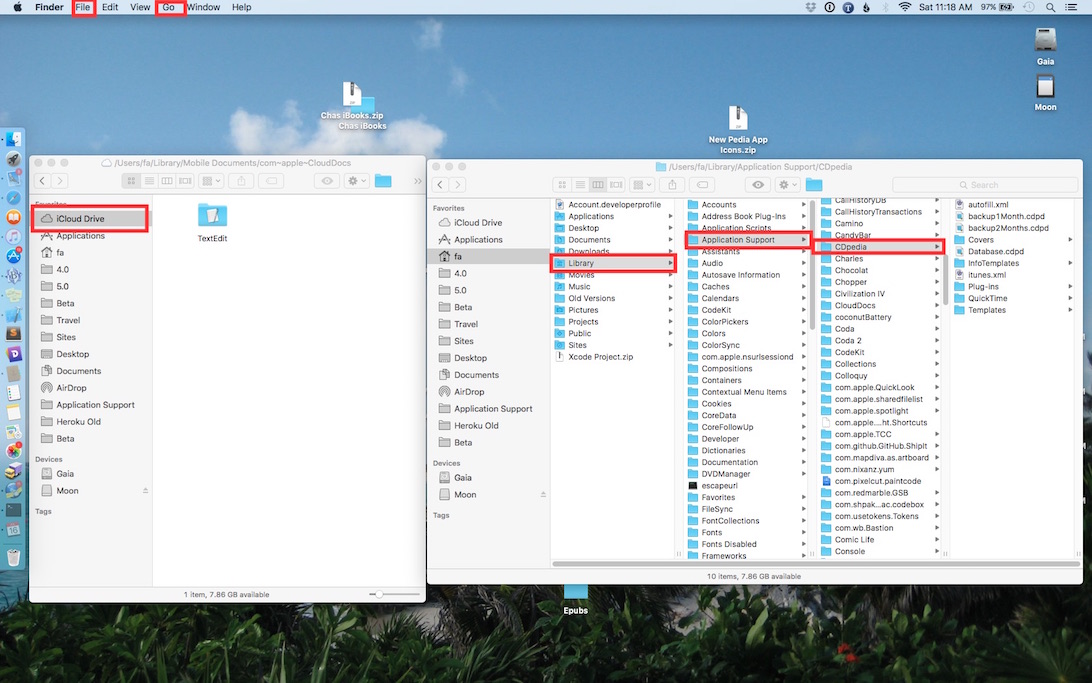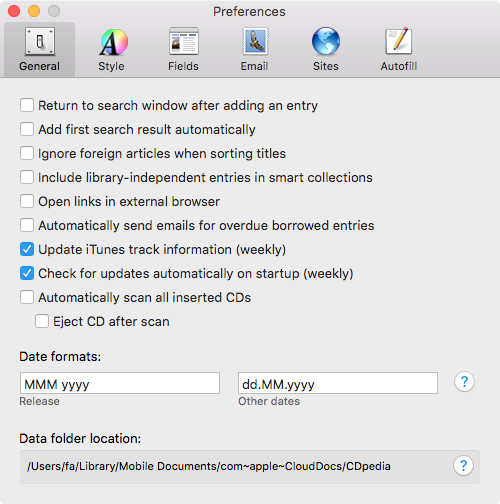Hi FineWine and Lost Highway, thank you so much for clarifying and including all that detail, as well as the link to the Apple documentation.
So here it is, step by step. If one of the steps is confusing let me know and I will clarify.
1. Quit CDpedia.
2. Go to Finder, your desktop.
3. "File -> New Finder Window" menu command.
4. Select the "iCloud Drive" on the sidebar.
5. Place that window on the left side.
6. "File -> New Finder Window" menu command.
7. Place this window on the right side.
8. Hold down option (has alt written on it) key, and click on menu "Go -> Library".
9. In the window select "Application Support" and scroll down until you see the "CDpedia" folder.
Short review break of where we are at, here is a screenshot with the menus we have used so far highlighted and what you should be seeing in your two windows.
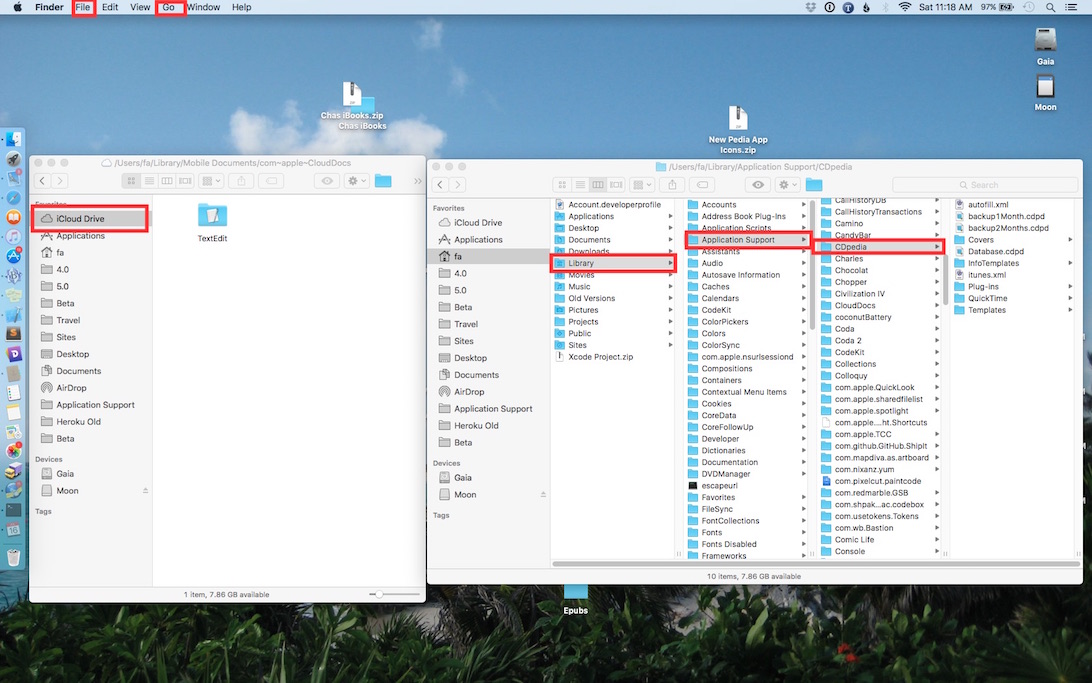
10. Copy the entire "CDpedia" folder, via drag and drop while holding down the option (alt) key from the right window to the left window.
11. Once the copy is done, in the left window open the CDpedia folder.
12. Double click the "Database.cdpd" file.
Another break, you should now be seeing your info as usual in CDpedia, but it is now being loaded from iCloud folder. To double check in CDpedia use the menu command "CDpedia -> Preferences" (Einstellungen). The bottom of the window path should have "com~apple~CloudDocs" in it, as seen in this screenshot.
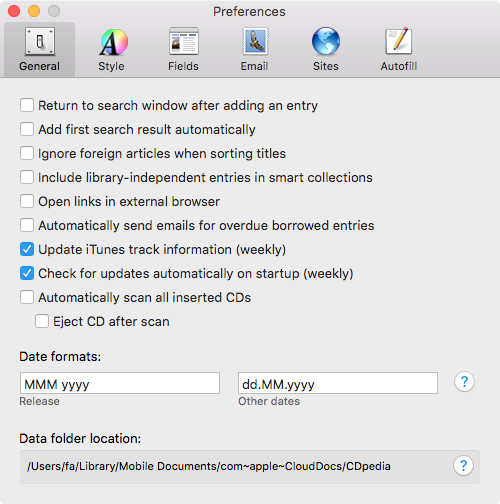
On the other computer:
1. "File -> New Finder Window" menu command.
2. Select the "iCloud Drive" on the sidebar.
3. Open the CDpedia folder, (If it's not there yet wait a few minutes for it to sync.).
3a. There is a little pie like circle that appears in the sidebar next to the "iCloud Drive" while it's syncing and updating. Wait for that to be gone.
4. Open the folder and locate the "Database.cdpd" file.
5. Double click the file to open CDpedia and tell it to load the data from here.
You are now reading the data from the same location. To double check this you can repeat the process here in "CDpedia -> Preferences" and look for "com~apple~CloudDocs" in the path at the bottom of the Preferences window.
From here on out you can forget about all you have done above and use CDpedia as usual, launching it from your regular dock or applications folder.
When changing computers please quit CDpedia to make sure that it reloads the database and sees any changes made by the other computer.
I know there is a lot in there to do, but step by step you should be able to get it done. If you get stuck in any of the steps let me know and I can clarify. I shall have Nora read this over, as I know I sometimes assume things that might not be obvious to others.

I would strongly recommend on a monthly basis or when you make lots of changes to CDpedia to make a copy of that CDpedia folder in your iCloud drive to another location. Hold down the option (alt) key and drag the CDpedia folder to your desktop or USB stick, anywhere really. This way you have a backup of the data should anything happen with iCloud.